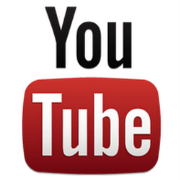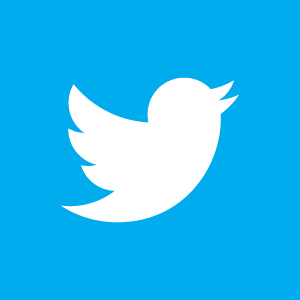I am going to use the animation of the first sequence as an example to show my process. In animation there really is no right or wrong workflow, whatever gets you the best final results is the right way for you. So feel free to adapt some of my workflow or to ignore it all. Actually I’m not claiming it, it’s based off of what I was taught and what I’ve seen others do. It’s always evolving, but for this project here is how it went:
1) Analyze Reference: This first shot was all about Kevin Smith. It was going to be the introduction of my puppet and animation skill. The puppet looks like Kevin, but I wanted to make sure it felt like Kevin. It would have been a great dishonor to have Kevin’s actual voice and not try to capture some of his mannerisms. So I watched lots of reference of him. The biggest influence was watching the round table discussion sections of Comic Book Men. Kevin talks with his hands and he has some signature gestures. I did my best to incorporate those. In most cases, if I can’t find reference then I will video tape myself acting out the shot. Luckily for this project, there is a ton of footage of Kevin Smith out there in the world!
2) Lipsync in Dragonframe: My next step is to figure out the lipsync inside the software. Dragonframe allows you to setup a Photoshop file that has your mouth shapes on different layers. When you import this file into Dragonframes lipysnc tool, you can then just drag and drop the different shapes into the timeline to figure out your timing. You can also have the eyes and eyebrows in the Photoshop file, but so far I have only used it for the mouths. I usually plan the eyes and brows on the x-sheet with the rest of the body. Dragonframe will output your lipsync as a movie file and you can check to see if you need to make adjustments. Here is what I had for the first shot:
Now that this is where I want it, the software will show me these frames as I am animating the shot. So I have a visual reference as well as the info marked out on the x-sheet, while I’m animating.
3) X-sheet Planning: Dragonframe lets you print out an x-sheet. It will have your audio wave file and the lipsync info already filled out. I print my x-sheet for the shot and then I fill it out with my acting choices and my timing. I use the ideas I got while analyzing my reference to plan out all the poses I wanted Kevin to hit. I roughly guess, based on the audio, where he will hit each pose. Then I try to figure out how long he will hold a pose and how many frames will it take to get into the next pose. Here are the first two pages of the x-sheet for this shot. It should give you a good idea of what the rest look like.
Some people really breakdown the x-sheet to where it is filled with tons of info and the timing of what is happening is written down on each frame. I keep mine very simple because my mentor, Chuck Duke, suggested to do it this way. Compared to his x-sheets, these look like they are cluttered. In stop motion the puppets do get a life of their own and you can’t always control them 100%. By not locking yourself into exact details on your x-sheet, it allows you to stay loose and let the puppet express itself without it feeling like you are totally off track.
4) Animation Pop Thru: Now that I have it all planned out, I do an animation pass of just the key poses and maybe a few breakdowns. I don’t worry about any lipsync or facial animation. I am just looking at the timing of my key poses. This will let me see if my poses need to hit sooner or later, or if I got lucky and they are in the right spot. After doing the pop thru, I will go back to my x-sheet and make any changes that are needed. This one needed changes, which is the case 99% of the time.

5) Animate: Now the fun/tough part! After doing so much work beforehand, I’ve pretty much seen the shot in my head a million times. So all the pre-work definitely pays off. The key is once you start, just stay in the zone and keep going until you are finished. When shots are really really long, that’s tough to do….but none of these shots were too long. While animating I’m always looking at my x-sheet and keeping the next 3-4 frames ahead in mind. It’s like a game of chess. You want to know where you will be 3-4 frames ahead at all times. It sounds tough, but with a little practice it almost becomes second nature. I ended up reshooting this first scene 3 times before I was happy with my results. Here is the raw animation for the first shot: